- By default, feeds only update once a day. You can configure your feeds to update every few minutes. I will show you how to change the update schedule in the section below.
- The feed report is only as good as your keywords. I recommend that you create multiple RSS feeds for each job site to expand the scope of your search. In our example we used the keywords "Desktop Support". It would be beneficial to create other reports with the following keywords: Desktop Technician, Helpdesk, Desktop Engineer, PC Technician, PC Specialist, etc…
I'd like to share a few tips that I hope will increase your chances of landing that dream job. I applied this technique the last time I was in the market for a new job and it proved to be successful. I have since shared this with friends and they have had similar results.
The idea behind this concept is to get your resume and application submitted as soon as the job is posted. The first applications that make it through the door will have a greater chance of getting reviewed. You don't want your app or resume to get lost in the shuffle; which is why getting yours submitted first is so important.
With this in mind, it is very important to know of the posting before other candidates. This is where RSS technology can help you get the edge. By leveraging RSS and Email, you will learn about new jobs as soon as they become available.
Before I get into the details as to how this works, you need to make sure you have an updated resume ready to go. Also, make sure you have all your job history and references information ready. A lot of online applications will require this. I saved all this information in Microsoft OneNote so I can easily copy and paste it into online apps.
Setting up an RSS News Feed
OK. Let's get into the details on how to get this configured. In my example, I will be using Internet Explorer 7 and Outlook 2007. You can do this with other browsers, but you will need to figure it out on your own. ;)
Step 1.
The first step is to visit the sites that host the job postings.
My personal favorites are:
In my example, I will use www.simplyhired.com
Step 2.
Once you get to the site, you are presented with a simple to use search engine. Let's go ahead and search for a Desktop Technician position in Portland, OR.
Click the Search Jobs button to review the report of all job postings that match your keywords.
Step 3.
Now that we have created a job search report, we will need to save it as and RSS feed.
Locate and click the orange RSS feed icon in Internet Explorer.
Once you click the RSS feed icon you will be presented with the RSS feed. Click on the "Subscribe to this feed" link to save the report as an RSS feed.
A window will open prompting you to name and save your new feed. Give it a descriptive name so that you can easily locate it later. I will call it "Desktop Support - Simply Hired". Click on the Subscribe button to save the feed.
Step 4.
Now that we have created our RSS feed lets go ahead and use it. The feed can be located in Outlook 2007 and in Internet Explorer. I will show you how to look up the feed in both places.
In Internet Explorer click on the Favorites button and select Feeds.
You will see your feed in the list. Click on it to display your RSS Feed.
Here's a quick view of where to find your RSS Feeds in Outlook 2007.
Important Information Regarding RSS Feeds.
There are a few things you need to know about feeds.
How to change the update schedule
This can best be configured from within Internet Explorer. Open Internet Explorer and open the RSS feed you wish to change the refresh interval on.
Once your feed is open, select the "View feed properties" link to open the Feed properties window.
I recommend a setting of 30 minutes. Once you change the update schedule, remember to click OK to save your changes.
Leave me some feedback and let me know if this helped!

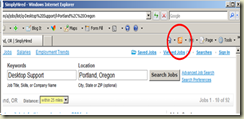
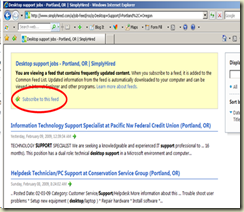


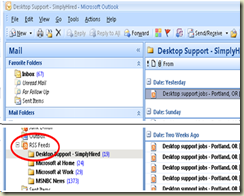
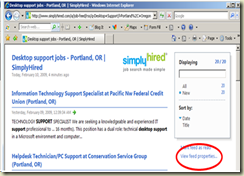
No comments:
Post a Comment